Milfra MFA05 Motion Switch / CloudFree SWM1 (Single Pole)
Single Pole smart motion switch. This switch has a motion sensor, daylight (non-lux) sensor, single button and relay.
Purchase CloudFree SWM1 via cloudfree.shop
Purchase Milfra MFA05 via Amazon
Images



Flashing
CloudFree SWM1
None needed it's already running TASMOTA! OH YEAH BABY ❤️ CloudFree
Milfra MFA05
You'll need a USB TTL adapter (CloudFree) and here is the wiring diagram. Verify your USB TTL adapter jumper is on 3v3(if equipped) and you use the 3V3 pin. DO NOT USE THE 5V for flashing.
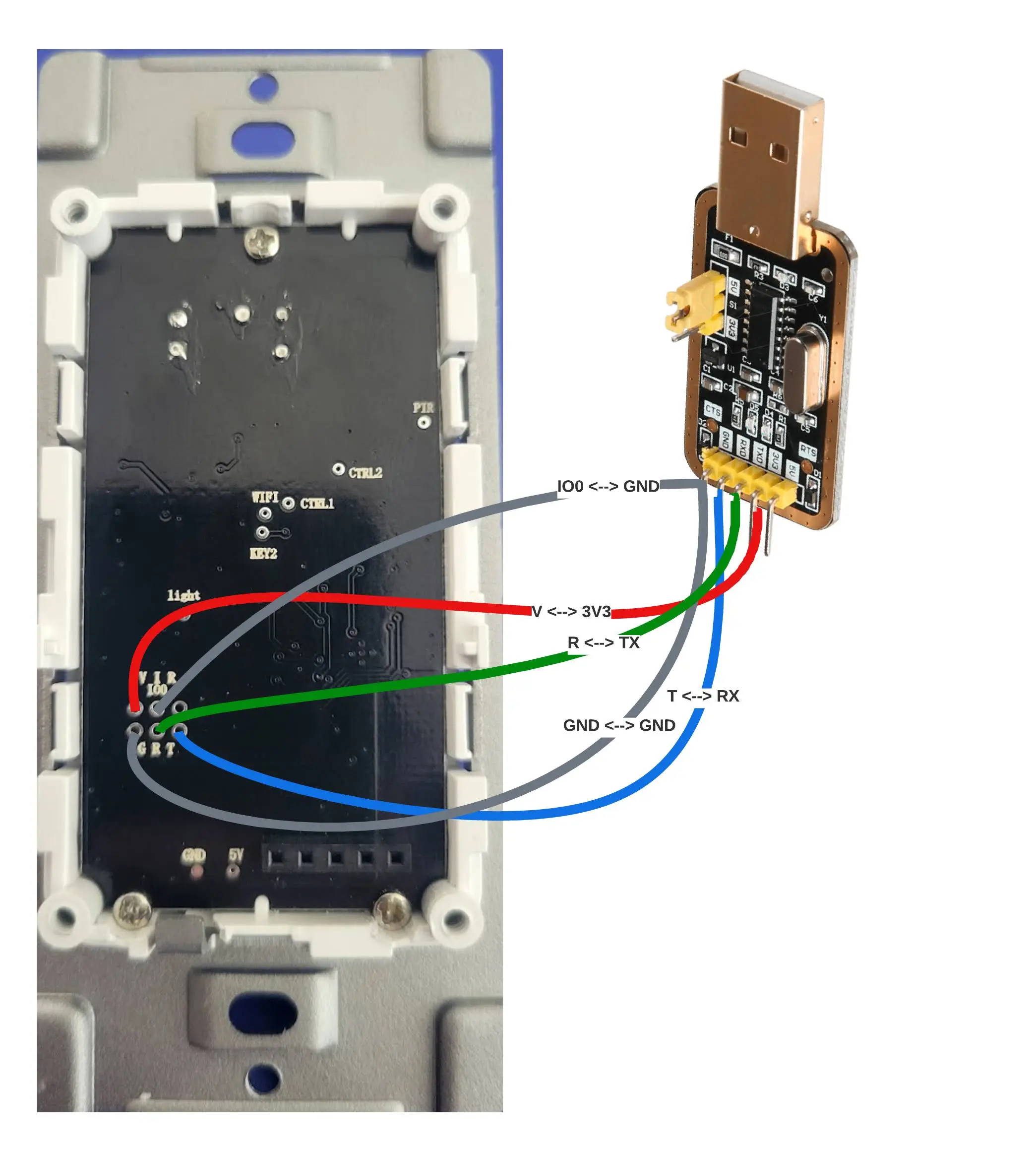
You can just use dupont wires and push them into the slots no soldering required like shown here:

Open the TASMOTA webinstaller and flash it with the latest TASMOTA release.
TASMOTA Template
{"NAME":"CloudFree/Milfra PIR MFA05","GPIO":[32,0,0,0,0,160,0,0,224,576,161,0,0,0],"FLAG":0,"BASE":18}
Some Milfra MFA05 switches don't have the LDR / Daylight sensor soldered on. This template is the only difference for the cloudfree one. Use the cloudfree one if you have the LDR on your board. You can add one by visiting here to buy the right one: https://www.amazon.com/dp/B00N1ZJUN4
{"NAME":"Milfra PIR MFA05 No LUX","GPIO":[32,0,0,0,0,160,0,0,224,576,0,0,0,0],"FLAG":0,"BASE":18}
GPIO Layout
| GPIO | Component | Description |
|---|---|---|
| GPIO00 | Button | The main switch button |
| GPIO05 | Switch1 | Motion Sensor Switch |
| GPIO12 | Relay1 | Actual relay to toggle on/off |
| GPIO13 | LedLink_i | LED |
| GPIO14 | Switch2 | Daylight Sensor Switch |
Settings
| Setting | Description |
|---|---|
| switchmode1 2 | Set the motion sensor off=idle / on=motion |
| switchmode2 1 | Set the light sensor off=dark / on=light |
| setoption114 1 | Detach switches from relays and send MQTT messages instead |
| setoption73 1 | Detach buttons from relays and send MQTT messages instead (Used for double press) |
backlog switchmode1 2; switchmode2 1; setoption114 1; setoption73 1;
Rules
Motion light
This rule will give you the basic motion controlled switch rule but allow you to configure a blind time so if you turn off the switch it won't just immediately turn back on while you leave the room. This rule can be input in the console of the TASMOTA webui
Explained rules
This rule executes the turning on an off the light
Rule1
## System Boots up and sets the default values for each of our timers
ON system#boot DO
backlog
### Used for duration for the light to stay on after motion stops
var1 300;
### Used for blind time where the motion doesn't turn back on the light after a button turns it off
var2 10;
### Used as a boolean value to say if blind time is enabled or not
var3 1
ENDON
## When the button is pressed on the physical switch
ON button1#state DO
backlog
### toggle the light on / off
power1 toggle;
### set a timer for blind time
ruletimer2 %var2%;
### Enable blind time by setting the variable to 0 indicating the motion events are disabled
var3 0
ENDON
## Blind Time timer is finished re-enable the motion sensor
ON rules#timer=2 DO
var3 1
ENDON
## Motion detected
ON switch1#state=1 DO
### Trigger an event we can trigger on named motion
event motion=%var3%
ENDON
## Motion light timer expires
ON rules#timer=1 DO
### Trigger an event we can trigger on named timeroff
event timeroff=%var3%
ENDON
## Power was turned off via the button, web ui, ha etc...
ON power1#state=0 DO
### Trigger an event we can trigger on named poweroff
event poweroff=%var3%
ENDON
## Motion event occurs
ON event#motion=1 DO
backlog
### Turn on the light
power1 1;
### Start the timer to allow the light to turn back off when the timer is done
ruletimer1 %var1%
ENDON
## Light timer event occurs
ON event#timeroff=1 DO
### Power off the light
power1 0
ENDON
## Power going off event occurs
ON event#poweroff=1 DO
### kill the light timer because we don't need it to turn off the light
ruletimer1 0
ENDON
Rule2
This rule publishes the adjustments of the blind and light time values when they are adjusted
Rule2
## When the var1 (light time) variable values change it publishes them to MQTT to persist
ON Var1 DO
publish2 stat/%topic%/light_time %Var1%
ENDON
## When the var2 (blind time) variable values change it publishes them to MQTT to persist
ON Var2 DO
publish2 stat/%topic%/blind_time %Var2%
ENDON
Rule3
This rule publishes the HomeAssistant Discovery details about the switch so the blind and light time get adjustment sliders in the configuration page of the device. Thanks Tony (DrTFav) for this excellent addition!
Rule3
## When the system boots up publish the HA discovery JSON to the right endpoint in MQTT for this device
ON system#boot DO
## Publish the discovery details for the light time and adjust the steps or min max values you see appropriate
publish2 homeassistant/number/%macaddr%_light_time/config
{
"name":"Light Time",
"state_topic":"stat/%topic%/light_time",
"availability_topic":"tele/%topic%/LWT",
"payload_available":"Online",
"payload_not_available":"Offline",
"command_topic":"cmnd/%topic%/Var1",
"min":15,
"max":1800,
"retain":true,
"step":15,
"unit_of_measurement":"s",
"unique_id":"%macaddr%_light_time",
"device":{"connections":[["mac","%macaddr%"]]}
}
ENDON
ON system#boot DO
## Publish the discovery details for the blind time and adjust the steps or min max values you see appropriate
publish2 homeassistant/number/%macaddr%_blind_time/config
{
"name":"Blind Time",
"state_topic":"stat/%topic%/blind_time",
"availability_topic":"tele/%topic%/LWT",
"payload_available":"Online",
"payload_not_available":"Offline",
"command_topic":"cmnd/%topic%/Var2",
"min":0,
"max":60,
"retain":true,
"step":5,
"unit_of_measurement":"s",
"unique_id":"%macaddr%_blind_time",
"device":{"connections":[["mac","%macaddr%"]]}
}
ENDON
One liner rules (for copy pasting into console)
Rule1
Rule1 ON system#boot DO backlog var1 300; var2 10; var3 1 ENDON ON button1#state DO backlog power1 toggle; ruletimer2 %var2%; var3 0 ENDON ON rules#timer=2 DO var3 1 ENDON ON switch1#state=1 DO event motion=%var3% ENDON ON rules#timer=1 DO event timeroff=%var3% ENDON ON power1#state=0 DO event poweroff=%var3% ENDON ON event#motion=1 DO backlog power1 1; ruletimer1 %var1% ENDON ON event#timeroff=1 DO power1 0 ENDON ON event#poweroff=1 DO ruletimer1 0 ENDON
Rule2
Rule2 ON Var1 DO publish2 stat/%topic%/light_time %Var1% ENDON ON Var2 DO publish2 stat/%topic%/blind_time %Var2% ENDON
Rule3
Rule3 ON system#boot DO publish2 homeassistant/number/%macaddr%_light_time/config {"name":"Light Time","state_topic":"stat/%topic%/light_time","availability_topic":"tele/%topic%/LWT","payload_available":"Online","payload_not_available":"Offline","command_topic":"cmnd/%topic%/Var1","min":15,"max":1800,"retain":true,"step":15,"unit_of_measurement":"s","unique_id":"%macaddr%_light_time","device":{"connections":[["mac","%macaddr%"]]}} ENDON ON system#boot DO publish2 homeassistant/number/%macaddr%_blind_time/config {"name":"Blind Time","state_topic":"stat/%topic%/blind_time","availability_topic":"tele/%topic%/LWT","payload_available":"Online","payload_not_available":"Offline","command_topic":"cmnd/%topic%/Var2","min":0,"max":60,"retain":true,"step":5,"unit_of_measurement":"s","unique_id":"%macaddr%_blind_time","device":{"connections":[["mac","%macaddr%"]]}} ENDON
Activate the Rules with
Rule1 1
Rule2 1
Rule3 1
Using retain to adjust timeouts
This will be as easy as publishing the desired values into MQTT with a retain flag set. Then when the switch comes back online and able to talk to MQTT it will say hey.. pick up these retained values and change the variables to the time periods we selected.
topic
Copy this name and we'll use it later
Adjusting from the TASMOTA console using the 'publish2' command which is the retain publish command to push a retained message to the MQTT broker
var1 for light timer duration:
publish2 cmnd/<TOPIC>/var1 <NUMBER OF SECONDS>
var2 for the (blind time) delay before refire of the motion on:
publish2 cmnd/<TOPIC>/var2 <NUMBER OF SECONDS>
This will allow these settings to trump the defaults on the boot up of the switch.
Home Assistant
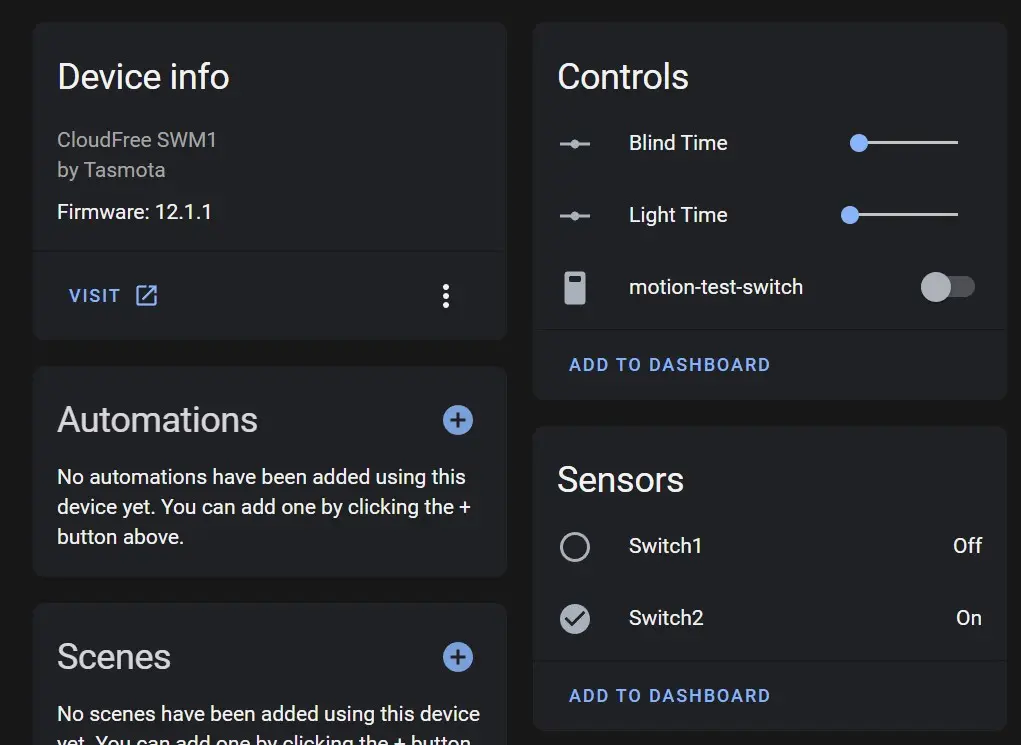
Display as
The daylight sensor will show up as a sensors but have horrible entity id's and names. Let's rename them and adjust the shown as option accordingly
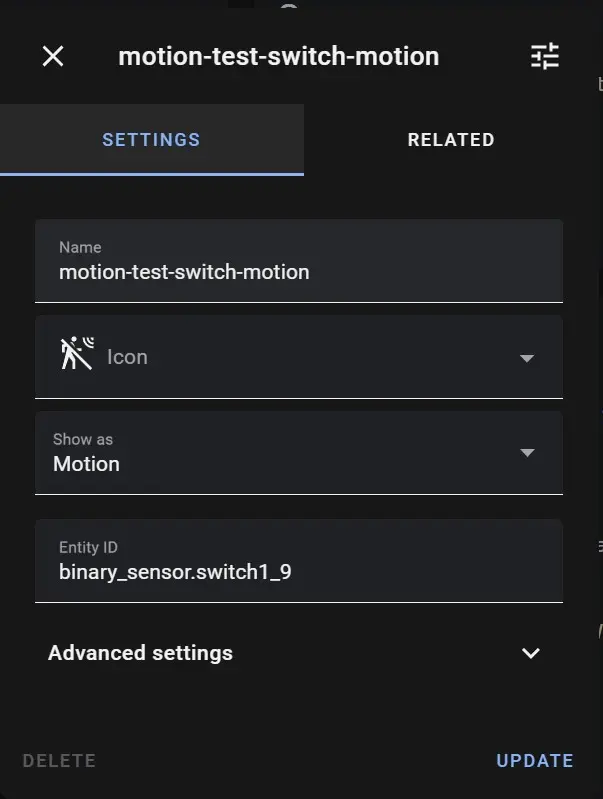
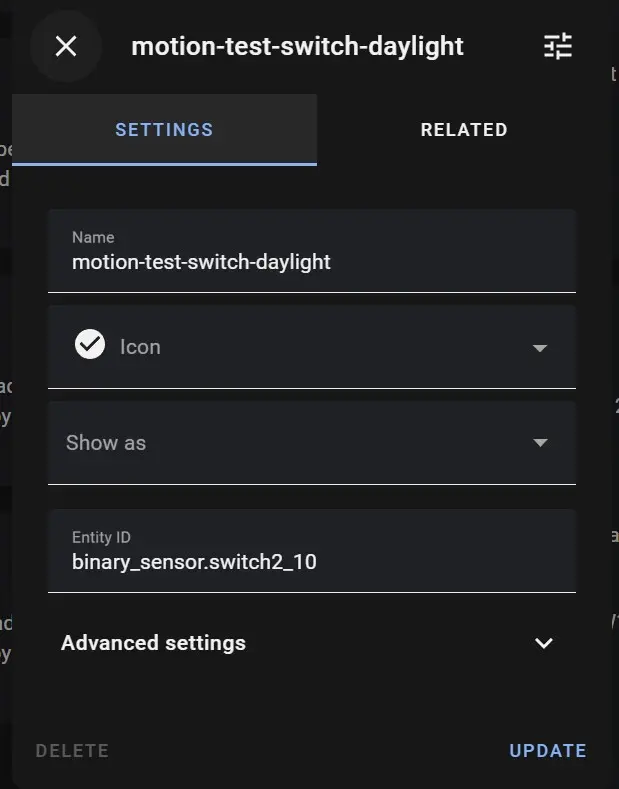
After you've done all of that you shouldn't have any issues adjusting your helper values and having it adjust it on the TASMOTA motion switch!