TreatLife/Esmlfe DS03 Fan Dimmer Combo
Single gang Decora fan controller & light dimmer combo. Currently the ESMLFE Model on Amazon is using an ESP8266. The TreatLife version is no longer shipping with an ESP chip and will require a transplant - see digiblurDIY Transplant Video.
Flashing instructions and photos can be found at the bottom of this configuration page.
Purchase via Amazon
Tasmota Template
None necessary. Tasmota GUI -> Configuration -> Configure Module -> Tuya MCU (54)
OR
issue a Module 54 command on the Tasmota Console.
GPIO Layout
| GPIO | Component | Description |
|---|---|---|
| GPIO01 | Tuya Tx | |
| GPIO03 | Tuya Rx |
Settings
| Setting | Description |
|---|---|
| setoption97 1 | Set 115200 TuyaMCU Serial Baud Rate |
| setoption59 1 | Report light state changes via MQTT |
| setoption68 0 | Make sure it is single color dimming mode |
| ledtable 0 | Optional linear dimming setting |
| tuyamcu 11,1 | Assign Relay1 to dpID 1 |
| tuyamcu 12,9 | Assign Relay2 to dpID 9 |
| tuyamcu 21,10 | Assign Dimmer to dpID 10 |
| dimmerrange 10,1000 | Assign the upper and lower dimmer button range to match the buttons (this is not set per bulb type) |
Rules
OPTION A: Does NOT turn the fan on when the speed/preset is changed:
Rule1 on TuyaReceived#Data=55AA03070005030400010016 do publish2 stat/%topic%/speed 3,0 endon on TuyaReceived#Data=55AA03070005030400010117 do publish2 stat/%topic%/speed 3,1 endon on TuyaReceived#Data=55AA03070005030400010218 do publish2 stat/%topic%/speed 3,2 endon on TuyaReceived#Data=55AA03070005030400010319 do publish2 stat/%topic%/speed 3,3 endon
OPTION B: The fan turns on when the speed/preset is changed:
Rule1 on TuyaReceived#Data=55AA03070005030400010016 do backlog power1 1 ; publish2 stat/%topic%/speed 3,0 endon on TuyaReceived#Data=55AA03070005030400010117 do backlog power1 1 ; publish2 stat/%topic%/speed 3,1 endon on TuyaReceived#Data=55AA03070005030400010218 do backlog power1 1 ; publish2 stat/%topic%/speed 3,2 endon on TuyaReceived#Data=55AA03070005030400010319 do backlog power1 1 ; publish2 stat/%topic%/speed 3,3 endon
Enable the rule with the following
Rule1 1
ESPHome YAML
substitutions:
device_name: DeviceName #change
friendly_name: Device Friendly Name #change
esphome:
name: ${device_name}
esp8266:
board: esp01_1m
restore_from_flash: true
preferences:
flash_write_interval: 5min
wifi:
# https://esphome.io/components/wifi
power_save_mode: HIGH
#captive_portal:
# doesn't work under esp-idf
#web_server:
#port: 80
# https://esphome.io/components/web_server.html
# doesn't work under esp-idf
logger:
# https://esphome.io/components/logger
api:
#password: !secret esphome_api_password
# https://esphome.io/components/api
reboot_timeout: 0s #disable auto-reboot if homeassistant is not connecting
ota:
platform: esphome
#password: !secret esphome_ota_password
# https://esphome.io/components/ota
uart:
rx_pin: GPIO3
tx_pin: GPIO1
baud_rate: 115200
tuya:
sensor:
- platform: wifi_signal
name: ${friendly_name} Wifi Signal
update_interval: 60s
- platform: uptime
name: ${friendly_name} uptime
light:
- platform: "tuya"
output_id: tuya_lgt_dev
name: ${friendly_name} Light
dimmer_datapoint: 10
switch_datapoint: 9
min_value: 100
max_value: 1000
fan:
- platform: "tuya"
name: ${friendly_name} Speed
switch_datapoint: 1
speed_datapoint: 3
speed_count: 4
number:
- platform: "tuya"
name: ${friendly_name} Dimmer Minimum
entity_category: config
min_value: 10
max_value: 1000
step: 10
number_datapoint: 105
on_value:
then:
- lambda: |-
id(tuya_lgt_dev).set_min_value(x);
Flashing and Full Setup Procedure
Disconnect any power going to the device! Remove the 4 screws and the face plate will come off. There are no ribbon cables or wires to worry about.

The TYWE3S module containing the flash-able ESP8266 chip is wide out in the open. There are multiple choices you can use to flash this chip with the 3v3 and GND headers. Using a TTL USB adapter, you need to connect the following wires: 3v3 (do not use 5 volts!), Ground, RX, and TX. GPIO 0 will also need to be attached to ground to enable flash mode on an ESP8266. Instead of soldering, if you have a 3D printer you can also make a pogo pin jig as shown here and below. Remember that RX goes TX and TX goes to RX on the USB TTL adapter.

Also, note you will need to put a jumper between NRESET and GND locations. This keeps the secondary TuyaMCU in a reset loop during the flashing of Tasmota. Without this jumper the flashing process will not work.

treatlife_fan_board_pins1
Once you've connected the necessary wires to your USB TTL device you can utilize Tasmotizer to flash the chip. Additional information available on flashing Tuya devices can be found here in the Tasmota Wiki

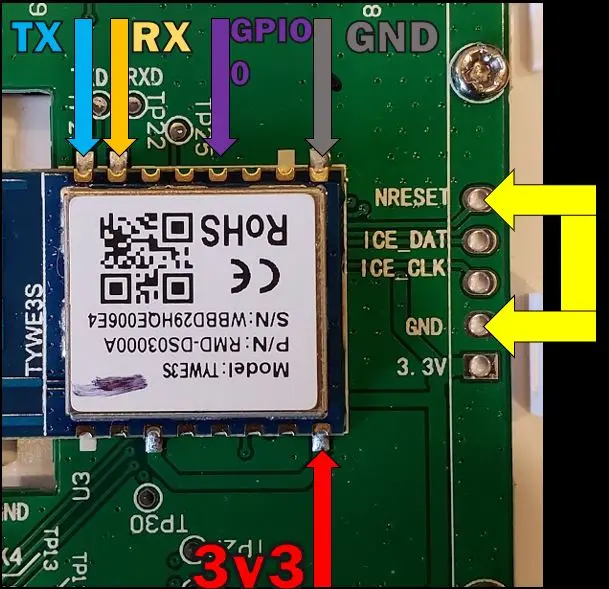
Once flashed, disconnect GPIO 0 so it will boot up into Tasmota. You need to scan the WiFi access points with a phone, laptop, or tablet. You should see a tasmota-xxxx or similar named WiFi access point. Connect to this AP, accept any messages about no internet connectivity if your device prompts you, this is normal. Browse to 192.168.4.1 if it does not open the Tasmota page automatically. Click scan, select your home WiFi network and enter the password for your network. Check the box show password to make sure you have the password correct. Save the settings. The Fan controller should now be on your network. You can look on your router or WiFi attached devices and find the IP address of the device. Browse to this IP address to complete the rest of the Tasmota setup.
It's all down hill after this... click the Console button on the Tasmota GUI of the fan switch. Issue the following commands. Take note it will restart during many of the commands, wait for the console to somewhat settle down before issuing the next one.
Tasmota Setup
module 54
backlog so97 1 ; tuyamcu 11,1 ; tuyamcu 12,9 ; tuyamcu 21,10
backlog ledtable 0 ; dimmerrange 10,1000 ; so59 1 ; so68 0
Rules
There is a configuration choice to decide; by default the fan speed can be changed while the fan is off and it will not turn on. This can be a good or bad thing depending on your choices. Pick the Rule Set you like (you can change it later by simply copy and pasting the rule back into the console)
Add the following rule, this should be all on ONE line in the Tasmota Console on the Switch.
(SELECT ONE)
OPTION A: Does NOT turn the fan on when the speed/preset is changed:
Rule1 on TuyaReceived#Data=55AA03070005030400010016 do publish2 stat/%topic%/speed 3,0 endon
on TuyaReceived#Data=55AA03070005030400010117 do publish2 stat/%topic%/speed 3,1 endon
on TuyaReceived#Data=55AA03070005030400010218 do publish2 stat/%topic%/speed 3,2 endon
on TuyaReceived#Data=55AA03070005030400010319 do publish2 stat/%topic%/speed 3,3 endon
OPTION B: The fan turns on when the speed/preset is changed:
Rule1 on TuyaReceived#Data=55AA03070005030400010016 do backlog power1 1 ; publish2 stat/%topic%/speed 3,0 endon on TuyaReceived#Data=55AA03070005030400010117 do backlog power1 1 ; publish2 stat/%topic%/speed 3,1 endon on TuyaReceived#Data=55AA03070005030400010218 do backlog power1 1 ; publish2 stat/%topic%/speed 3,2 endon on TuyaReceived#Data=55AA03070005030400010319 do backlog power1 1 ; publish2 stat/%topic%/speed 3,3 endon
Enable the rule with the following
Rule1 1
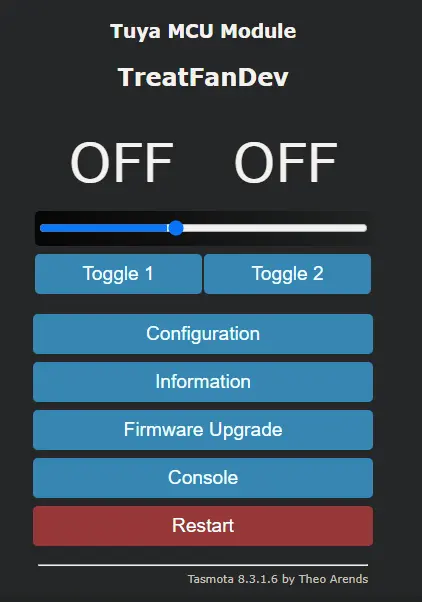
Testing
You can then add the necessary MQTT configuration, device name, etc and it should be safe to disconnect the wires, reassemble the switch and install it on the wall, on mains AC power to the fan. You might be asking at this point "how do I control the fan speed from the GUI?" You will need to utilize the following commands to send the fan speeds on the console
TuyaSend4 3,0 (fan speed 1)
TuyaSend4 3,1 (fan speed 2)
TuyaSend4 3,2 (fan speed 3)
TuyaSend4 3,3 (fan speed 4)
You can also send those over MQTT if you like from various automations using cmnd/topic/tuyasend4 with a payload of 3,0 , etc.
Home Assistant Configuration
If you already have a "fan" and "light" section do not duplicate these sections in your Configuration YAML file. Don't forget to change the "yourtopic" topic to the MQTT topic configured in your fan switch MQTT page of Tasmota from the previous steps
As of 2022.6 Home Assistant MQTT Fan has changed...again...
(if the configuration YAML file already has an MQTT: section do not add another)
mqtt:
fan:
- name: "Your Fan"
qos: 1
state_topic: "stat/yourtopic/POWER1"
command_topic: "cmnd/yourtopic/POWER1"
availability_topic: "tele/yourtopic/LWT"
percentage_state_topic: "stat/yourtopic/speed"
percentage_value_template: '{{ ((value | replace("3,","")) | int + 1) * 25 }}'
percentage_command_topic: "cmnd/yourtopic/tuyasend4"
percentage_command_template: "3,{{ ((value | int - 1) / 25) | int }}"
preset_mode_state_topic: "stat/yourtopic/speed"
preset_mode_value_template: '{{ value | replace("3,0", "turtle") | replace("3,1", "low") | replace("3,2", "medium") | replace("3,3", "high") }}'
preset_mode_command_topic: "cmnd/yourtopic/tuyasend4"
preset_mode_command_template: '{{ value | replace("turtle", "3,0") | replace("low", "3,1") | replace("medium", "3,2") | replace("high", "3,3") }}'
preset_modes:
- "turtle"
- "low"
- "medium"
- "high"
payload_available: "Online"
payload_not_available: "Offline"
payload_on: "ON"
payload_off: "OFF"
light:
- name: "Your Light"
state_topic: "tele/yourtopic/STATE"
state_value_template: "{{ value_json.POWER2 }}"
command_topic: "cmnd/yourtopic/POWER2"
availability_topic: "tele/yourtopic/LWT"
brightness_state_topic: "tele/yourtopic/STATE"
brightness_command_topic: "cmnd/yourtopic/Dimmer"
brightness_scale: 100
brightness_value_template: "{{ value_json.Dimmer }}"
payload_on: "ON"
payload_off: "OFF"
payload_available: "Online"
payload_not_available: "Offline"
That's it! Enjoy! If you need help feel free to pop into Discord and ask for a hand.