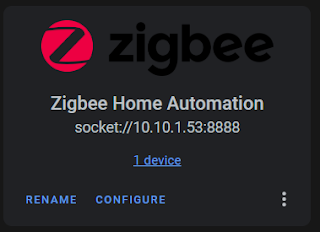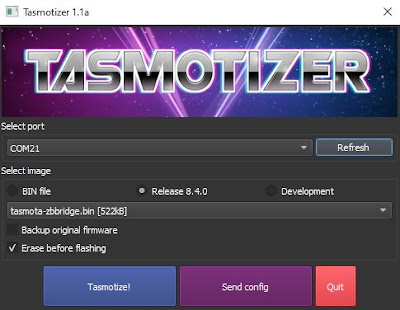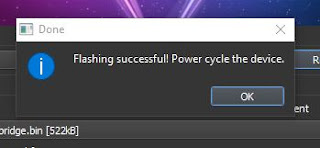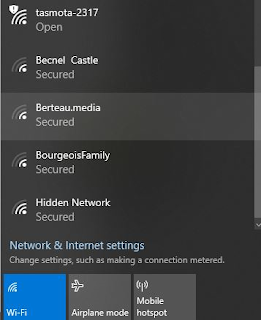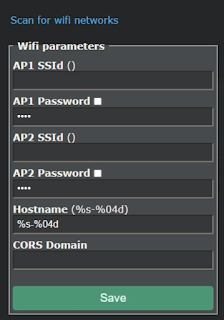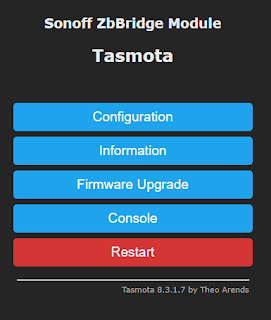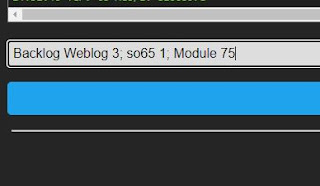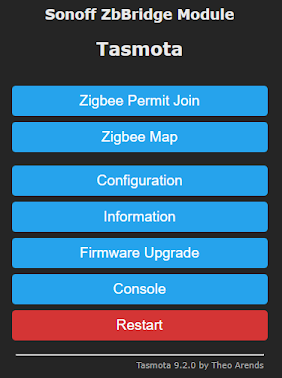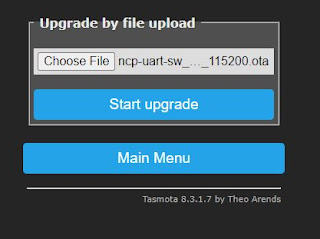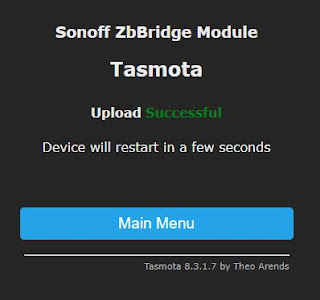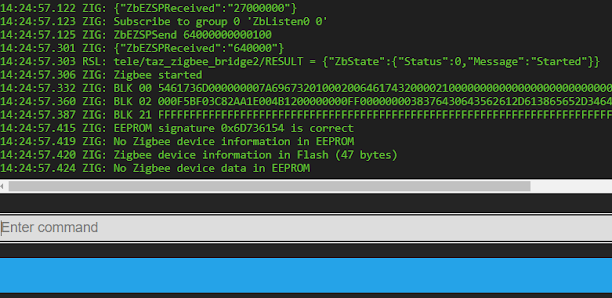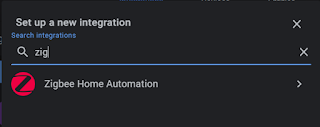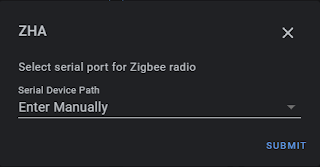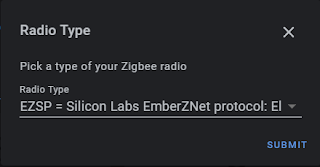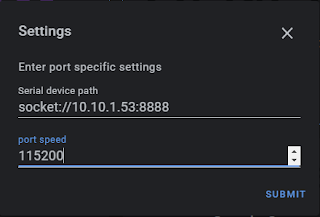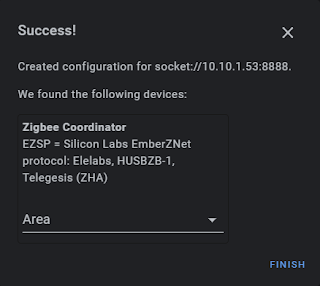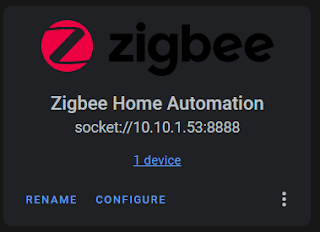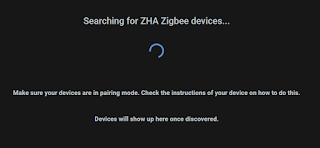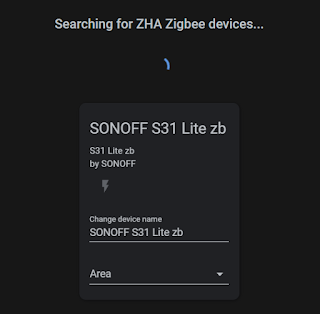Check out these two videos we did on Zigbee fundamentals - Video #1 - Video #2
I reviewed the Sonoff Zigbee Bridge a few months ago in a video and was excited to see it had an ESP82xx chipset onboard. This meant there was a glimmer of hope it could be flashed with open source local control firmware such as Tasmota! That time has come! The genius developers with Tasmota have done their magic again. An inexpensive device you can add to Home Assistant as a Zigbee controller. No YAML, no custom plugins, no MQTT. One of the major advantages is being able to place it closer to your Zigbee devices which is especially helpful if you have your Home Assistant box in the basement or buried back in some closet. Behold the ZHA Integration below.
UPDATE March 2021: iTead also is now selling their USB 3.0 dongle that uses the same chip as the Zigbee Bridge. It is preflashed with correct firmware out of the box that can also be used with ZHA and Zigbee2MQTT using the same procedure as below with the USB port. See more here in this article for Z2M usage https://www.digiblur.com/2021/03/zigbee2mqtt-with-sonoff-zigbee-bridge.html
Purchase Sonoff Zigbee Bridge:
Pre-Flashed with Tasmota - SKIP this Guide (Ebay)
Pre-Flashed with Tasmota from Cloudfree - SKIP this Guide
So how do we flash this? First and foremost, there's NO soldering; don't close the window just yet! It's relatively easy to do. This is a full step by step walk through, some of the Tasmota veterans can skip many of the steps such as adding Tasmota to your WiFi network.
During this process we will need a few pieces of software and files to flash things. We are using Windows 10 during this process, feel free to grab the alternative versions if you are using Linux, Mac, etc.
#1 Tasmotizer - Downloads the firmware and flashes the Bridge. Some users have reported Tasmotizer does not work on their setup, as an alternative you can use NodeMCU Py-Flasher and manually download the tasmota-zbbridge.bin, please make sure you use the DOUT flashing method with this app.
Download the latest "OTA file" for the Zigbee Bridge chipset
https://github.com/arendst/Tasmota/tree/development/tools
Use the latest ncp-uart-sw-x.x.x_115200.ota file (as of 2020/01/25 ncp-uart-sw-6.7.8_115200.ota is recommended). Utilize the "Download" button on GitHub. Do not right click and save as! This could will result in a HTML file being downloaded instead of the actual file.
#2 Turn the Zigbee Bridge over and open it, there are four small Phillips screws on the bottom under the feet pads. There are no wires or anything inside, just a simple PCB in a case. Turn over the board and you'll notice they labeled all the via holes for us.
For ease of flashing I use typical breadboard jumpers inserted into female to female dupont jumpers attached to the USB TTL adapter as dupont male jumpers are usually too large. Please remember to set your USB TTL adapter to 3v3 and NOT 5v. If you do not have any breadboard jumpers, be creative, I've people use CAT5e wires too.
Attach the jumpers from the Zigbee bridge to the USB TTL (Amazon) or CH340G or (Aliexpress) as follows; (do NOT force them in the holes as this will damage the board, the jumper should be small enough to fit in the hole without the use of any force)
ETX to RX (Note the RX to TX and TX to RX)
ERX to TX
3V3 to 3V3
GND to GND
IO0(GPIO Zero) to GND
Example USB TTL
#3 Plug in the USB TTL to your computer and open Tasmotizer (run as administrator might be required if it crashes). In the odd case of your antivirus notifying you, it's a false positive. Choose your com port for the USB TTL flasher. Select the Release radio button and choose tasmota-zbbridge.bin as shown below.
Press Tasmotize! and it should start the flashing process. If not check your connections and COM port and try again. If the flash is still not successful, try applying ground to the Z_RST pad during the flashing process, this will force the Zigbee chipset to be quiet during the process.
Once the flashing is complete, unplug the USB TTL flasher, remove the wires from the Zigbee bridge, and power it back up via the normal USB power connector using a proper 1A or more power supply. You can also put it back in the case if needed.
#4 Using your phone or computer, scan for available access points and look for a Tasmota-xxxx WiFi access point.
Connect to the AP and browse to 192.168.4.1
Click "Scan for wifi networks". Select your network, enter the AP1 Password, select the check box next to it to verify you typed it correctly, then hit Save. The bridge will reboot and attach to your WiFi network.
#5 You will need to consult your router/dhcp server to determine the IP address of the new device. Browse to this new IP address.
Click Console and paste in the following command on one line and hit enter:
Backlog Weblog 3; so65 1; Module 75
Tasmota will restart after a few seconds, once the reboot is complete, click Main Menu.
To verify the process flashes, it is recommended to open a second window with the Tasmota Console on it and use another window to flash the Zigbee chipset firmware. Click Firmware Upgrade, in the "Upgrade by file upload" box use the browse button and select the ncp-uart-sw ota file downloaded previously.
Press Start upgrade. This will instruct Tasmota to flash the Zigbee chipset on the bridge that is necessary to integrate with the Zigbee Home Assistant integration.
The file will be flashing in the background. Do not restart or power cycle the device! You can click Main Menu, then click Console to see the process. Note the XMD: commands, as Tasmota is pushing the OTA file via Xmodem to the Zigbee chipset automatically for you.
If you do not see this XMD: Successful message, do not continue on past this point as the ZHA process will not work. Try pushing the OTA file upload through the above process again. Please verify there are no wires attached to the RX/TX pins and the bridge is powered through the bridge USB port with a proper USB cable and power supply. A couple things you can try if you continue to receive have issue: change the power supply and change the power cable.
Once the process is complete Tasmota will reboot and attempt to start Tasmota Zigbee.
If you do not see the Tasmota Zigbee message of Zigbee started in the console do not continue past this point as this means the Zigbee chipset did not flash properly! A couple things you can try if you continue to have this issue: change the power supply and change the power cable. A last ditch effort if you still can't get the Zigbee chipset to flash is to update the bridge to the last developer version of Tasmota.
#6 Issue the following command on the console to map the Zigbee chip to TCP Server Port 8888:
backlog rule1 on system#boot do TCPStart 8888 endon ; rule1 1 ; template {"NAME":"Sonoff ZHABridge","GPIO":[56,208,0,209,59,58,0,0,0,0,0,0,17],"FLAG":0,"BASE":18} ; module 0
Once the console reboots you should see the server has started on Port 8888:
17:35:58 TCP: Starting TCP server on port 8888
17:35:58 RSL: stat/tasmota/7FC5B0/RESULT = {"TCPStart":"Done"}
Last but not least, while we are here, let's set the update URL to the Zigbee Bridge variant. This will prevent your future self from breaking your ZHA integration with an upgrade of the wrong bin file. Enter the following on the Tasmota console.
otaurl http://ota.tasmota.com/tasmota/tasmota-zbbridge.bin.gz
We are done with Tasmota! Let's jump into Home Assistant.
#7 Go to Configuration, Integrations, hit the Plus to add a new integration. Select Zigbee Home Automation.
Choose "Enter Manually" and hit Submit.
Radio Type is EZSP
Enter socket://<your bridge IP>:8888 and use 115200 for the port speed. Hit submit.
Give it a few seconds to query the device and you should see the following screen.
Congratulations! You did it! Hit Finish. You should now have a Zigbee integration in Home Assistant. Click Configure.
Hit the Plus and start pairing your various Zigbee devices.
You are all done! Add all your various Zigbee device types and enjoy! We will continue to update this guide as things get shorter with the process to flash the device. Be sure to stop in, read the process of the reverse engineering this device and thank the developers of Tasmota.
Be sure to check us out on YouTube and Discord if you have any questions.
Sonoff Zigbee Products
Zigbee Bridge(iTead) - Zigbee Bridge(Banggood)
Pre-Flashed with Tasmota - SKIP this Guide (Ebay)
Pre-Flashed with Tasmota from Cloudfree - SKIP this Guide
Zigbee Temperature and Humidity Sensor
Zigbee PIR Motion Sensor(Junk!)
Products We Use/Recommend
Amazon US - https://amzn.to/2YZNDeO
Amazon UK - https://amzn.to/3gVLiFZ
Amazon CA - https://amzn.to/2HchPZe
Discord Chat - https://discord.gg/bNtTF2v
Patreon - https://www.patreon.com/digiblurDIY
Links to products provided by the ShareASale and Amazon Affiliate program.